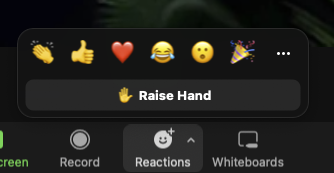Zoom Tips
Zoom Meeting Tips
Interacting online is mostly like interacting in person. You should conduct yourself as if you are all in the same room and remember body language is no longer available as a visual clue.
The following are a few zoom etiquette tips so everyone can have a productive meeting.
BEFORE THE MEETING ....
Tip 1. Always check your connection prior to the meeting. https://www.zoom.us/test
Tip 2. Download the client for zoom. See: Getting Started.
In the client, configure your settings (gear icon under your profile picture). Here are a few to look out for to prevent your screen from being dedicated to zoom automatically and/or if you have limited bandwidth:
General
-
- Enable dual monitors so you can see both participants and shared screens at the same time.
- Disable full screen automatically so your desktop does not get consumed by zoom (you can always resize your screen after entering the meeting)
Video
-
- Enable Turn off video when joining a meeting and Hide non-video participants.
- Check your lighting and camera angle .
Share Screen
-
- Enable Scale to fit shared content to Zoom window
- Disable Enter full screen when a participant shares screen
Virtual Background
Wondering why everyone is either at the beach or in San Francisco? This is how it's done! Warning, this does take processing power and complex backgrounds paired with clothing with complex prints are challenging for the software.
DURING THE MEETING ...
Tip 3. Remember to use your real name when signing in.
Tip 3. We do love your pets but not necessarily the gardener so DO set-up in a quiet, distraction-free environment.
Tip 4. Keep your microphone off. Turn on when asking a question only or in breakout session discussions.

Tip 5. For large meetings and if you are bandwidth limited, consider turning your video off. Remember to turn it off before you get up out of your chair.
Tip 7. Ask a question:
- Use the raise your hand feature using Reactions on the toolbar.
- Turn on your video camera.
- Type your question into the Chat panel.
Wait to be called upon by the host before enabling your microphone.
Tip 8. When appropriate, address participants by name as you will be making eye contact with everyone at once in the meeting and we will all try to answer at the same time.
Tip 9. Did someone do a good job? You can thank them by "clap"ping (look for the more button under Reactions).