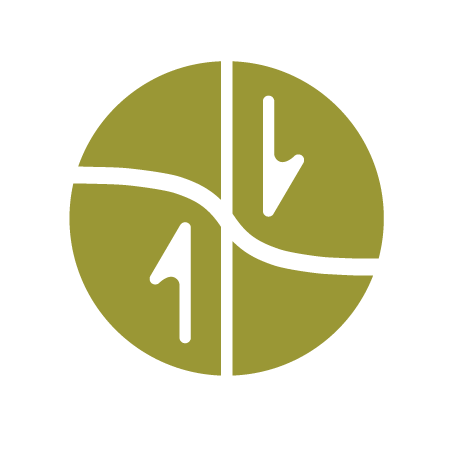Running PyLith in a portable, Linux environment via Docker
See the PyLith User Manual (v2.2.0) for the latest instructions. The instructions here do not include how to use applications with graphical-user interfaces within the container.
What is Docker?
“Docker containers wrap a piece of software in a complete filesystem that contains everything needed to run: code, runtime, system tools, system libraries – anything that can be installed on a server. This guarantees that the software will always run the same, regardless of its environment.
LIGHTWEIGHT
Containers running on a single machine share the same operating system kernel; they start instantly and use less RAM. Images are constructed from layered filesystems and share common files, making disk usage and image downloads much more efficient.”
Setup (first time only)
Install Docker
https://www.docker.com/products/docker
Create container to store persistent user data
This container, called pylith-data, will hold a directory where all your user data can be stored for use with PyLith within Docker. The data can persist for different versions of PyLith; that is, you can update to a newer version of PyLith and your user data will still be available. This directory is not directly accessible from your host computer. However, you can copy files to/from your host filesystem using “docker cp” (see below).
$ docker create --name pylith-data geodynamics/pylith-data
Run Unix shell within Docker to use PyLith.
$ docker run -ti --volumes-from pylith-data geodynamics/pylith
HINT: Within the container, you will probably want to copy the examples from the pylith-VERSION directory to the data directory, which is the persistent storage.
$ cp -R ~/pylith-VERSION/examples ~/data
- To “pause” the container.
Control-p Control-q - To attach to a “paused” or “running” container.
- Get container id
$ docker ps - Attach to container
$ docker attach CONTAINER_ID
- Get container id
Troubleshooting
docker: Error response from daemon: oci runtime error: process_linux.go:330: running prestart hook 0 caused "fork/exec /usr/bin/dockerd (deleted): no such file or directory: ".
- Restart docker.
$ sudo service docker restart - Run docker image.
$ docker run -ti --volumes-from pylith-data geodynamics/pylith
Copy data to/from persistent storage volume.
These commands are run on the local host outside the container, not inside the Docker container.
- Copy data FROM persistent storage volume TO local host
$ docker cp pylith-data:/data/pylith-user/PATH/FILENAME LOCAL_PATH
- Copy data FROM local host TO persistent storage volume
$ docker cp LOCAL_PATH pylith-data:/data/pylith-user/PATH/
Docker Quick Reference =
- List local docker images
$ docker images - List all docker containers
$ docker ps -a - List running docker containers
$ docker ps - Remove docker container
$ docker rm CONTAINER_ID - Remove docker image
$ docker rmi IMAGE_ID